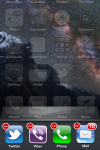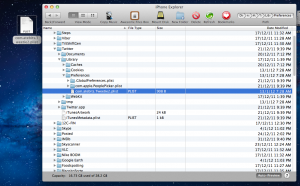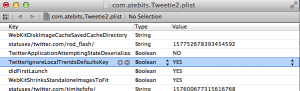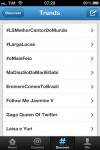 On the Twitter website you can choose to view trending topics of a town or the entire world. On iPhone and iPad application, older versions had an option that allowed to ignore the local trending topics, showing only the trending topics worldwide. If you just updated it, the option selected is not changed. However, if you reinstalled, you will be stuck in local trending topics.
On the Twitter website you can choose to view trending topics of a town or the entire world. On iPhone and iPad application, older versions had an option that allowed to ignore the local trending topics, showing only the trending topics worldwide. If you just updated it, the option selected is not changed. However, if you reinstalled, you will be stuck in local trending topics.
To change this setting at any time follow the steps below (you don’t need to jailbreak it):
1 – Force Twitter app shutdown. To do this, double-click the Home button on the device, hold the icon of twitter for a few seconds and click the red “minus” icon.
2 – Download and install iExplorer application (formerly iPhone Explorer) on your computer
3 – Locate your iPhone from the list and navigate to the folder Applications/Twitter/Library/Preferences
4 – Copy the file com.atebits.Tweetie2.plist to your desktop (drag and drop it)
5 – Open the file with a plist file editor (for Mac try Xcode or Pref Setter. For Windows, try Plist Editor)
6 – Add the value “TwitterIgnoreLocalTrendsDefaultsKey” (without quotes) on file with the Boolean type. Set the value TRUE to ignore local trending topics and FALSE to keep them
7 – Copy the com.atebits.Tweetie2.plist file back to the source folder for iExplorer
After making a copy of the file back you have to wait several hours for the Twitter application update the list (it keeps the latest trending topics in cache for some time). Once the upgrade occurs, your device will display exactly the trending topics you have chosen.