Update: Valve released a Mac native version. More info here.
Let’s left behind all the classic “I’m a Mac and I’m a PC” Apple ads. One thing that PC users keep making Mac users mad is the availability of games for Mac OS native platform. Apple’s website and the Video Game Live guys can prove this. Some install Windows in another HD partition, via Bootcamp as alternative. But if you could run Windows games natively in MacOS?
The big secret – Wine
The big secret for this “trick” work is Wine, but in a different flavor (and it does it very well). Wine is an OpenSource project that can run Windows software in other platform, but Wine Is Not an Emulator. It can run applications natively, without virtual machine or another boot partition.
Pre-requisites
Wine is free, but we’ll use a paid implementation of it here, Crossover Games for some reasons: have garanted support from developers, the separated implementations are merged to Wine cooperating to original project, implement DirectX (very important for games) and it’s easy to use and install.
See the complete pre-requisites list:
- Credit Card that can buy in USA, to buy the licenses
- Crossover Games (paid, U$39.95. You can use a trial for 7 days)
- Steam (free, needed to run Counter Strike:Source)
- Counter Strike: Source (CS:S): (paid, U$19.95). If you already own the Windows game and already have a Steam account you don’t need to pay again. This tutorial may also work for other Steam games.
- Good internet connection to download the game
- 6,5 GB free HD space, to install the game
Note: the prices listed here is from the published date. Check the actual pricing with the vendors.
Support?
Before start let’s make thing clear: neither Stem or Valve (Counter Strike:Source makers) offer support for this steps. Otherwise, Codeweavers, Crossover Games makers, offers support to run your game or you’ll get your money back. There’s a excellent support forum and you can always try Crossover before buy.
1 – Installing Crossover Games
After download Crossover (in this test we’re using the 7.1 version. The 7.2 version have a bug that prevents the game to run), open the DMG file. A new disk unit will be created in Finder. Drag the Crossover Games icon to the Applications folder.
2 – Configure Crossover Games
In Crossover menu go to Configure/Manage Bottles. Click in the “+” button in the bottom. Give it a name and choose “winxp” in “New bottle type”. Click in Create. This process is quick and creates a new “Windows” for your game.
3 – Installing Steam
Go in Configure/Install Software, select the “Steam via download” option. Crossover will download and install all needed software to run Steam (fonts, Windows Libraries and the Steam). The installation is almost automatic, you’ll need to click Next in some installation Wizards.
Depending of your internet speed, in a few minutes Steam will run. In this moment you can create your Steam account if you don’t have yet.
4 – Installing and downloading CS:S
If you still don’t have Counter Strike:Source (CS:S), go to Steam, click Store and buy it. If you don’t have it, just click in My games and download it.
Note: this process may take a few hours depending of your internet speed.
5 – Define some initialization parameters
By default, Crossover Games have DirectX 9, but some onboard video card on Macs may have some issues with default properties in the game, that will not allow even see video options in the game to optimize it. In this cases, try to run the game with minimal details first and then higher it.
Note: in our tests in a MacBook with Intel videocard, the graphics runs in the maximum details, in fullscreen without screen delays.
To define the initialization parameters, select the game in Steam, click Properties, click Set Launch Options and type this command:
-dxlevel 70 -width 1024 - height 640 -windowed
In few words:
- dxlevel: DirectX level details. 70 means DirectX 7. 90 means DirectX 9 (Crossover max.)
- width: resolution width
- height: resolution height
- windowed: run in window. Remove this to play in fullscreen.
If everything goes OK, the game will run (with all Windows features).
6 – Optimize your settings
When the game is running you can optimize your settings like keyboard shortcuts, video settings, mouse speed, microphone… Keep in mind that the game is running natively, without emulation. In our tests, there wasn’t anything bad comparing to original version running in Windows. Of course you’ll need the right hardware to run it. ![]()
Additional – Console
If you are a hardcore gamer, you may need console in some cases. But you may notice that the Mac keyboard is different from PC keyboard. If you’re using some European layout or our solution for english-international keyboard, you’ll notice that the CS:S console will not open with the `or ~ key. To solve this issue, add the -console parameter in Steam initialization parameter. This will make the game start with the console already opened. In the console you can type the command bellow to redefine the console toggle shortcut to another key. In this example we defined it to the F6 key:
bind F6 toggleconsole
Type this code and hit enter redefines que console in Counter Strike: Source to the F6 key in your Mac. When set this you can remove the -console option in initialization parameter.
Additional – Find the C drive
In some cases you may need to access the C:\ driver of your “windows” running CS:S to create a spray, copy screenshots, add maps or backup your files. Like we said in the start, Wine Is Not an Emulator, so there’s no virtual disk. To know where Crossover created your files, go to Configure/Manage Bottles. With your environment (bottle) selected in the left list, select Advanced and click “Open C: driver in Finder” button to show the folder with files. You can copy and pasta files the same way you do in your computer.
Next steps
From here you can change your settings to optimize for your needs. In our tests some other games also worked using Crossover. Stay tuned in the 7.2 Crossover version for onboard Intel video cards. The previous version (7.1) is available in Codeweavers website.
This tutorial can even work for Crossover in Linux. Codeweavers have also a Crossover version for common Windows software. The main difference between the two versions the DirectX support. Before someone asks, no, this was not a paid review it’s just an experience sharing ![]()
Some screenshots
Update:
Macbook specs used in the test is available here.

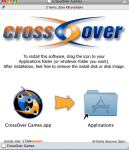
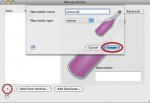
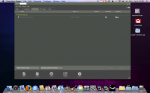
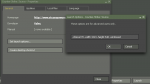
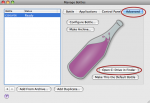
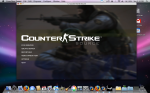






Faltou só a SS com os 200 frags… rsrsrs
Abraço brother!!!
Óhh fala sobre a viagem no seu site. rsrs depois pego as fotos com o fullgore.
Valeu brow!!!
Thank you !!!!!!!!!!!!!
cara, queria sabe como configuro o teclado do meu notebook, pra poder jogar CS:Source.sabe o botão “‘…entaum no meu note(q eh europeu)naum tem esse botão, e ai naum posso colocar por exemplo:bot_kill ou bot_add…como eu configuro
Olá Tomas!
Você pode rodar esses comandos através do console do CS:Source.
Mas se quiser continuar usando uma tecla para isso, deve fazer de forma similar ao explicado no texto aí em cima que altera a tecla do console. Esse problema realmente acontece quando utilizamos layout de teclado que precisa de uma combinação de teclas para ativar um caractere (como o inglês internacional).
Para solucionar o problema, você pode colocar, por exemplo:
bind f8 bot_kill
bind f9 bot_add
por favor cara me ajuda ai com os comandos nao sei o que se passa mas quando crio as fases tenho que esperar os but tudo morer nao sei como fazer o comando para matar os but e todas as paradas se posivel me pasar os comandos detalhado do cs 1.6 source obrigado
Opa, blz rodflash? Bacana compartilhar sua experiencia.
Eu rodo o CSS faz um tempo num iMac 2.4Ghz, com 256Mb de video, e 1Gb de RAM – mas o fps é triste, varia entre 7 e 25fps – ruim não? isto com dxlevel 70…
Voce consegue bons resultados? Quanto vc consegue de fps?
Valeu~
Bom dia cara, obrigado pelo post!
Não estou mais conseguindo jogar na internet, já tentei de tudo…. antes conseguia mas agora não.
vlw cara!
abraços
Neto: infelizmente não posso te ajudar muito sobre os comandos do CS. Mas se você procurar no Google tem muita coisa que pode ajudar. A maioria realmente é para o console.
Peter: fiz um update no fim do texto com um screenshot e a configuração do Macbook utilizado no teste. Aqui o FPS ficou na faixa de 40 a 65 durante o jogo (haviam outros programas rodando em background). Repare que esse Macbook não possui a placa de vídeo da NVidia, ele utiliza a placa onboard da Intel.
Robinson: o jogo pela internet aqui funciona normalmente. Verifique se você não mudou a forma de acesso a internet. Se precisar de proxy, pode ser preciso configurar no Internet Explorer (também instalado pelo Wine). Lembre-se também que é preciso ter o jogo original para jogar pela internet e não pode ter sido banido do servidor
yo my homes
Meu amigo, perfeito suas explicações. Agora to com um problema os servers pra jogar tao pedindo a instalação do tal sxe anti cheat, só que nao da pra instalar ele via crossover. Como resolver isso?? Obrigado.
@felipe: fiz uma busca no site da CodeWeavers (criadores do Crossover) e não há compatibilidade com o sxe anti cheat. Mais informações aqui: http://www.codeweavers.com/compatibility/browse/name/?app_id=5250
O que nos resta nesse caso é esperar que a Valve lance o CS:Source para o Mac, coisa que deve acontecer em breve já que a Steam já foi disponibilizada para a plataforma.
Cara, comigo não deu certo. Estou usando o crossover 8 já que o 7.1 não está dando certo. Acredito que seja porque uso snow leopard. Mas faço toda a instalação normal do steam, o problema é que ele não abre. Clico para abrir e ele vi direto pro crossover e não pro steam.
Andre: utilizo o Crossover no Snow Leopard e tudo funcionou conforme o relato aí em cima. Ainda não atualizei para o 8 (já diz o ditado para não mexer em time que está ganhando).
Quando você executa direto o Steam.app (criado pelo Crossover) é normal que ele abra o Crossover e depois o Steam. Porém, se o seu caso o Steam não abriu parece ser problema na instalação, falta alguma biblioteca. Instalando o Steam via Configure/Install Software/Steam via download instala todas as bibliotecas necessárias para o Steam funcionar corretamente (é um processo demorado).
Se mesmo fazendo a instalação pelo Crossover não funcionar, sugiro que entre em contato com a produtora do Crossover no http://www.codeweavers.com que talvez eles tenha alguma solução, uma vez que garantem suporte em vários jogos do Steam.
Pois é, o meu problema com o 7.1 nem abre também. Mas tudo bem, como foi anunciado, vou esperar até semana que vem e baixo o Source para mac mesmo. Vlw.
[...] Mostramos aqui no site que era possível jogar a versão para Windows, mas agora isso não é mais preciso. Para quem já possui o jogo comprado, basta baixar o Steam e baixar a versão para o Mac. [...]
baixei o steam comprei o jogo fiz o download instalou rolou tudo mas quando clico em jogar aparece que hardware de video não cumpre os requisitos mínimos que definimos para o jogo, tenho um macbook 2ghz intel core 2 duo, 1gb 667mhz memoria e leopard OS X 10.5.8 como eu vi nos requisitos mínimos no site. o que falta para rodar o jogo?
@junior: o Counter Strike para Mac exibe essa mensagem quando você não possui a placa de vídeo NVidia, que vem com os novos modelos do Macbook e iMac.
A minha configuração aqui com 2GB de RAM eu simplesmente mando ignorar essa mensagem de incompatibilidade e o jogo é executado.
então se aumentar a memoria do macbook jogo roda?
@junior: se levar em conta a configuração do meu Macbook, eu acredito que sim. Recomendo procurar mais detalhes no suporte do Stem: https://support.steampowered.com/
Ola Queria Saber Se roda No Mac O X
@Rafael: sim, esse método é exatamente para rodar ele no MacOSX, só que utilizando a versão de windows (sem necessidade de uma máquina virtual).
Porém, conforme link no início da matéria (http://www.rodflash.com/en/tecnologia/2010/06/counter-strike-source-disponivel-para-mac-nativamente) a Valve já tem disponível uma versão do jogo para Mac
Brow ao invés de usar um emulador virtual para Windows tipo “Wine”
Pq vcs não jogam “nativamente” de VERDADE!
Existe um game o True Combat: Elite v49b
ele roda nativo de verdade é arquivo .dmg do MacOSX sem Wine ou Parallels … nada disso! Não é um arquivo .exe emulado através do Wine… não!
True Combat: Elite roda naitivo nas 3 plataformas:
Windows TrueCombatElite.exe
Linux TrueCombatElite.run
MacOS TrueCombatElite.dmg (é o CSS do MacOSX)
Segue o link do YouTube para ver como ele roda bem no MacOSX
http://www.youtube.com/watch?v=llSxTYCOs9M
@lourival: A Valve já lançou a versão oficial que roda no Mac. Mais informações aqui: http://www.rodflash.com/en/tecnologia/2010/06/counter-strike-source-disponivel-para-mac-nativamente
Ela não precisa de Wine e tem acesso aos mesmos servidores da versão para Windows, ou seja, você poderá jogar com a mesma comunidade de jogadores que fez tanto sucesso na franquia.
Nice post. I was checking continuously this weblog and I’m inspired! Extremely useful information specifically the last phase I maintain such info a lot. I used to be looking for this particular info for a very long time. Thanks and best of luck.
I maintain such info a lot. I used to be looking for this particular info for a very long time. Thanks and best of luck.
Aew Galera admins preciso de ajuda eu to no MacbookPro e fiz tudo certinho baixei o crossover e tal fiz update e apareceu isso dai tem a pagina encima aparece steam e embaixo diz
Criar Nova Conta
Jogadores de PS3TM E a primeira Vez que i…
Iniciar Sessao numa conta existente dai eu fui na 3 opcao e aparece assim
Steam Erro
Nao foi possivel ligar a rede steam.O Modo Offline nao esta disponivel porque nao existem informacoes de inicio de sessao no Steam guardadas neste computador.
I feel this is among the such a lot significant info for me. And i am satisfied reading your article. However should statement on some general issues, The site taste is ideal, the articles is actually great : D. Just right job, cheers
Prezado, tenho o Steam (original) instalado em meu MacBook Pro mas não estou conseguindo instalar os BOTS, você pode me ajudar?
Grato
Luís Eduardo
Como faço pro ajeitar o mouse? ele trava … estou usando um Mac com o Sierra..
Obrigado